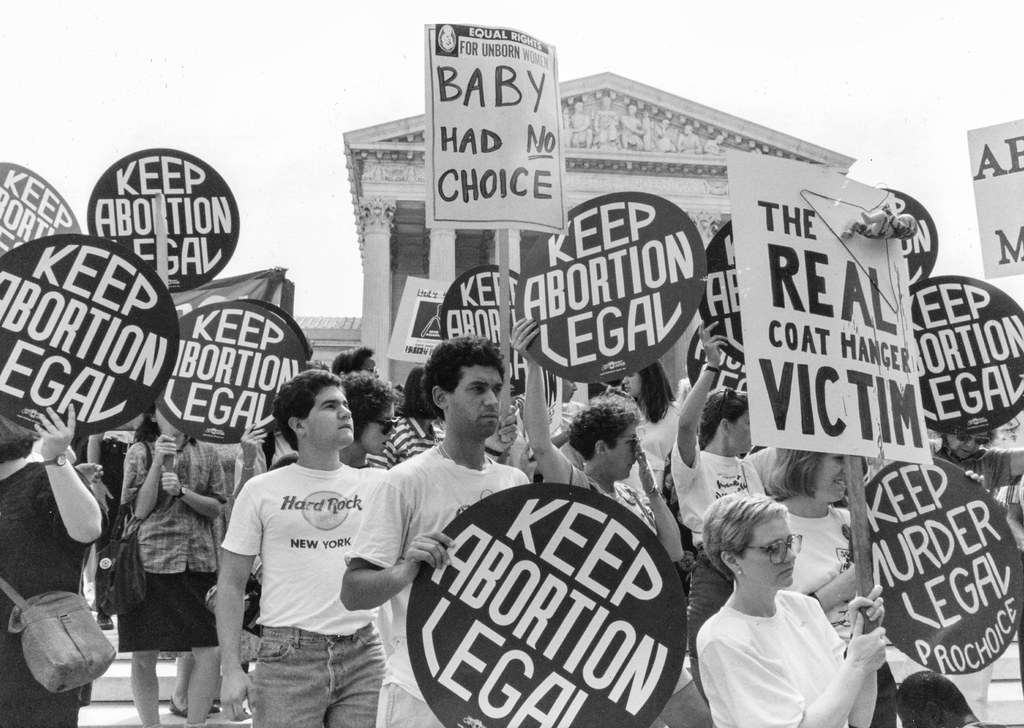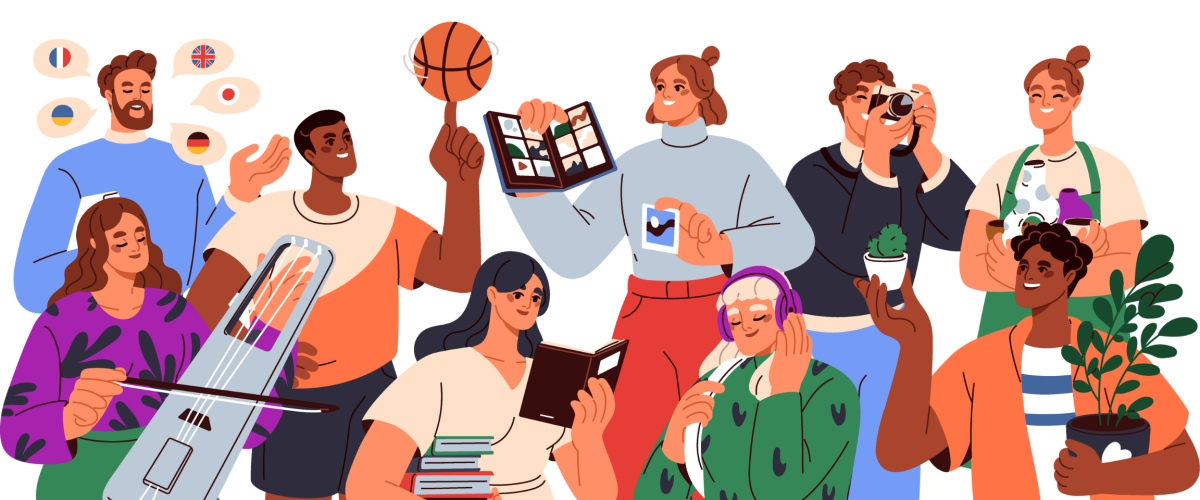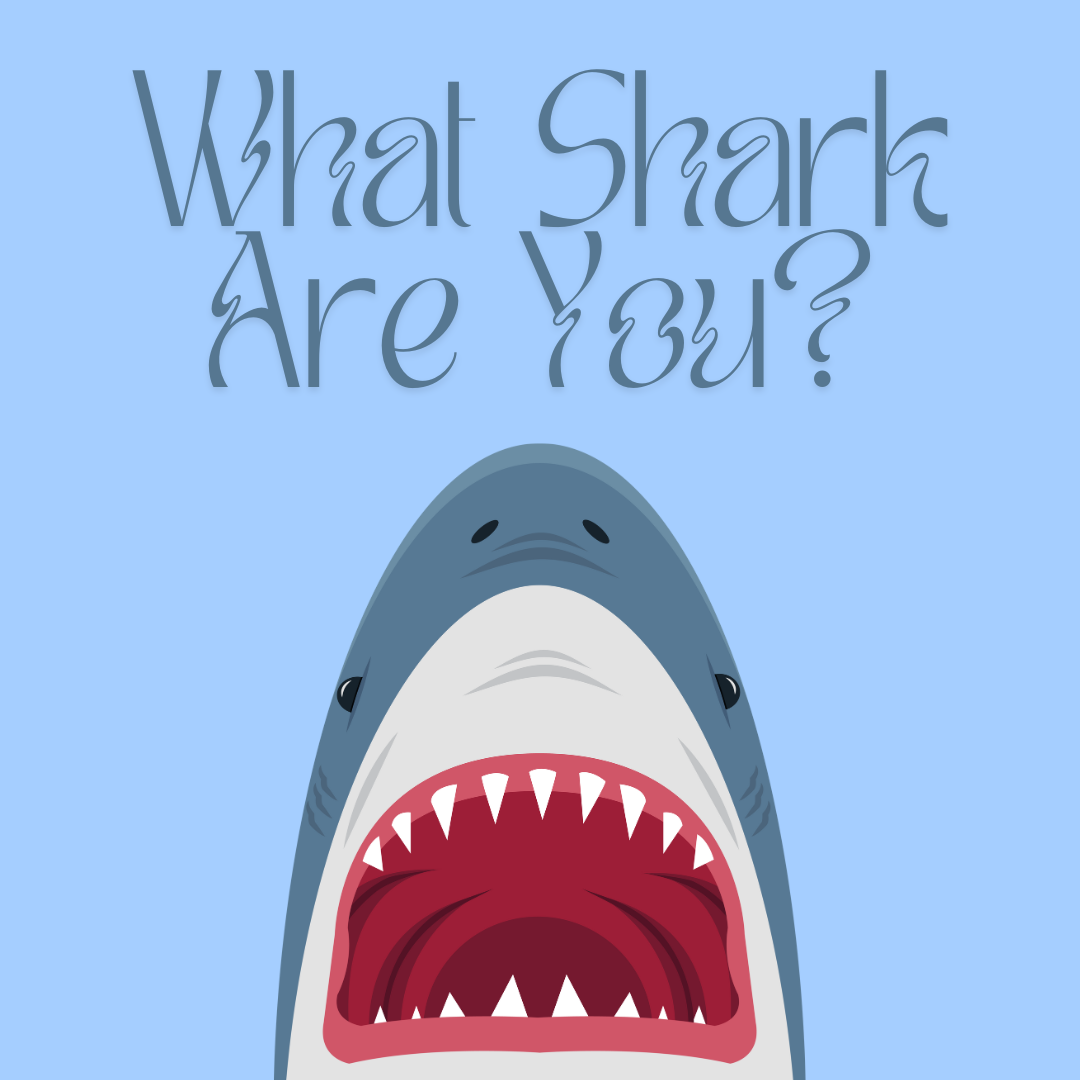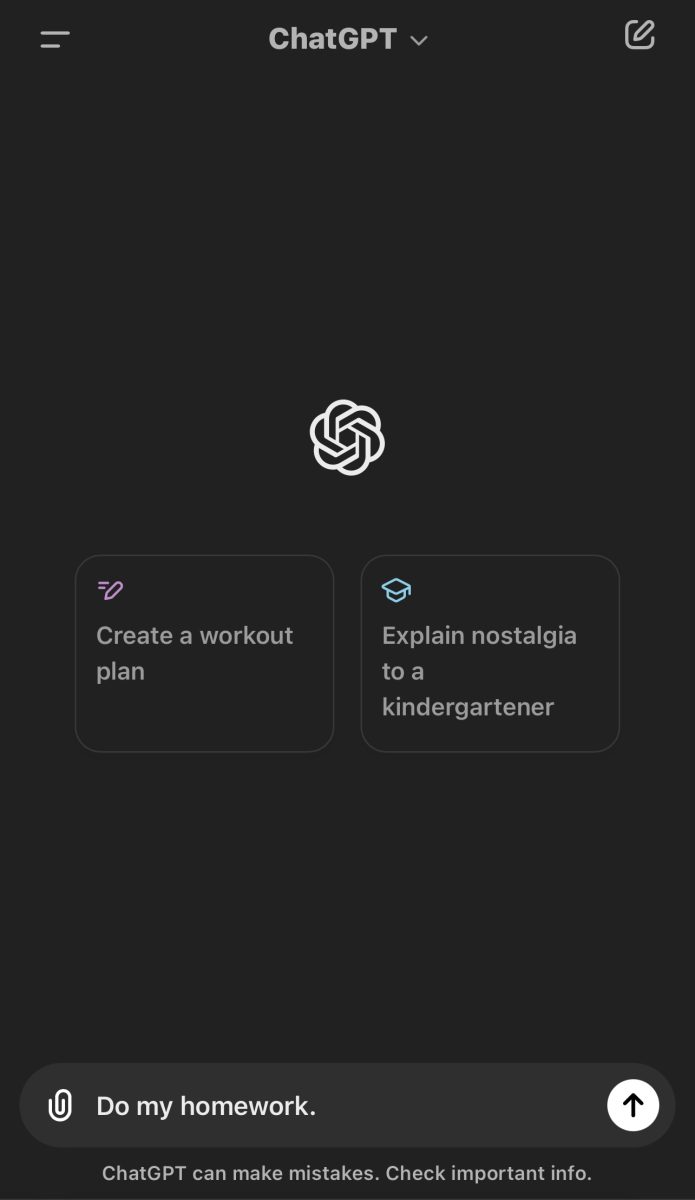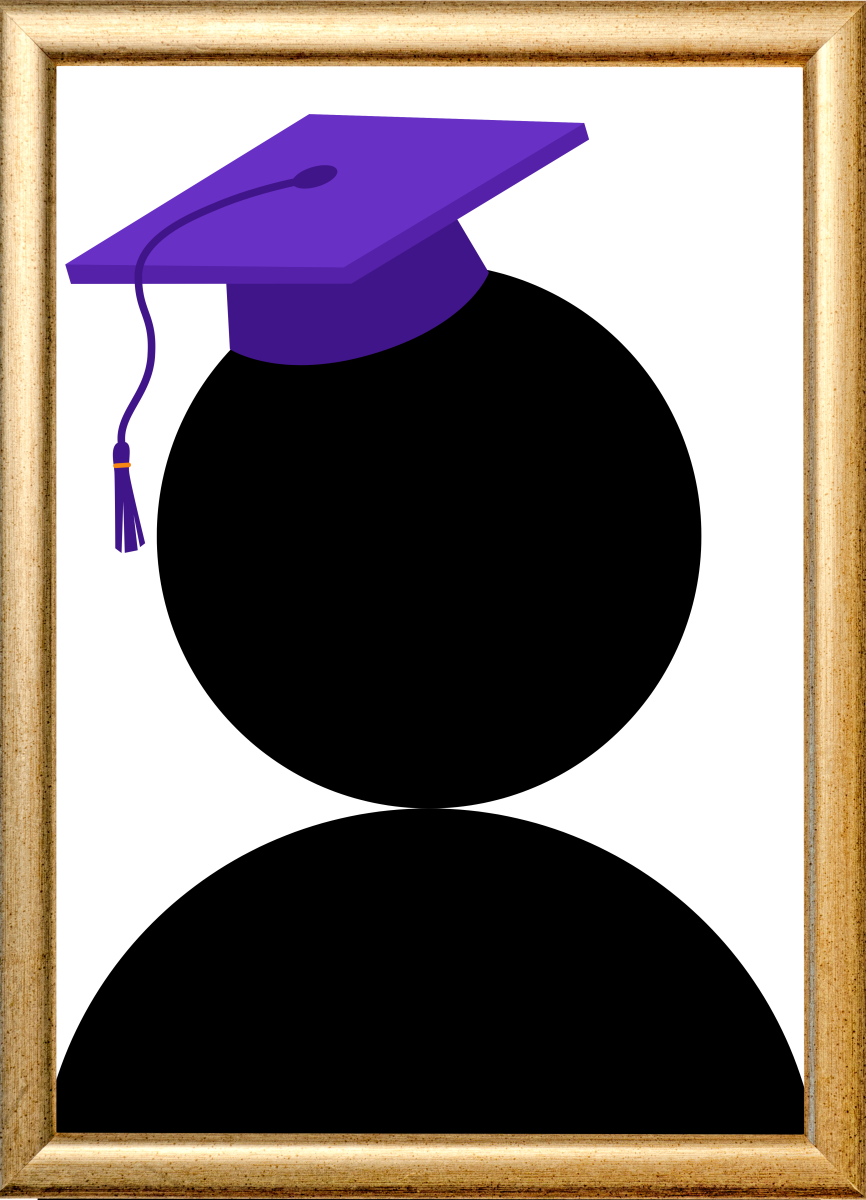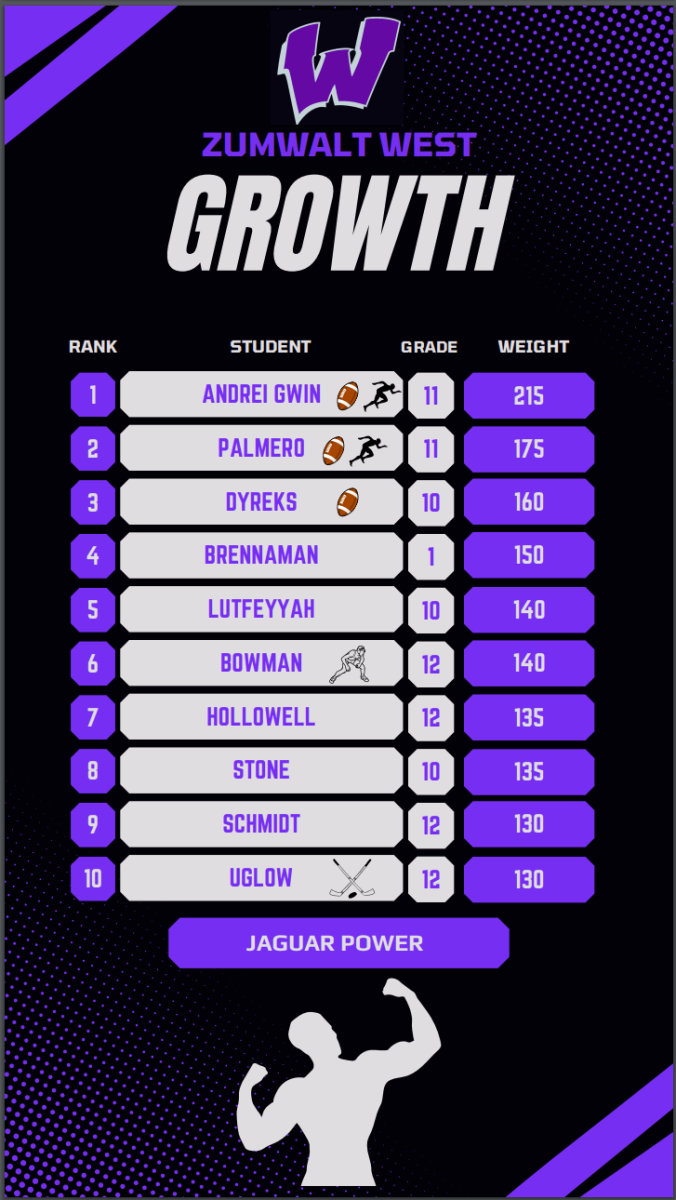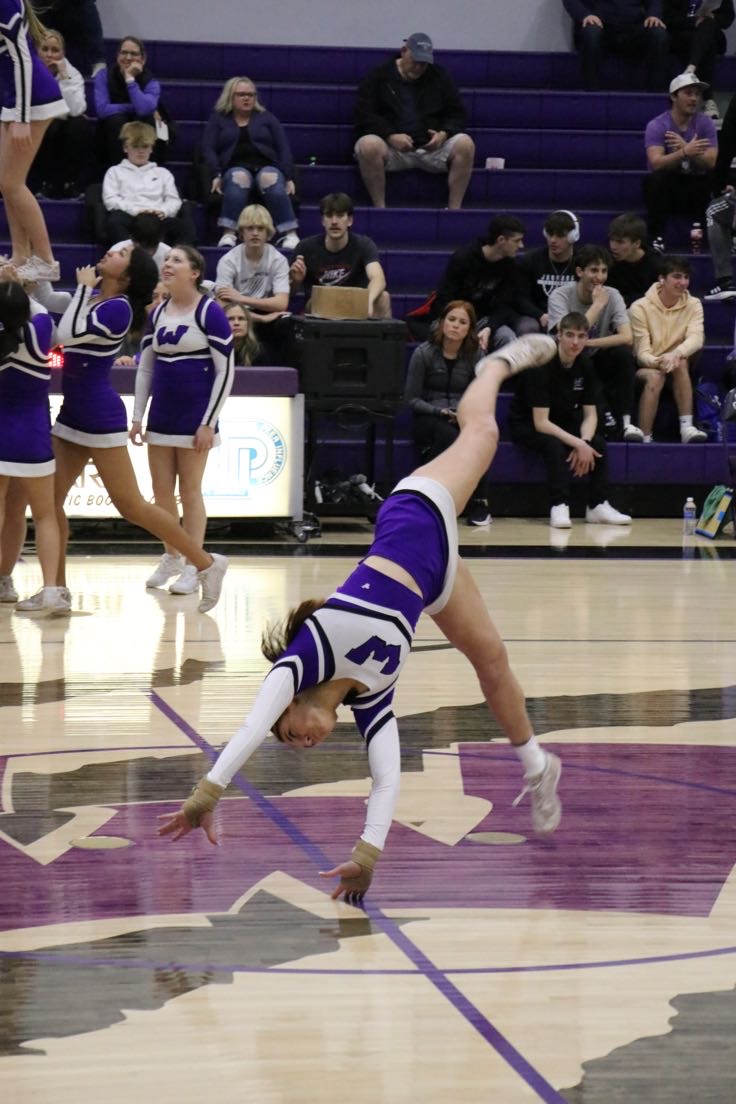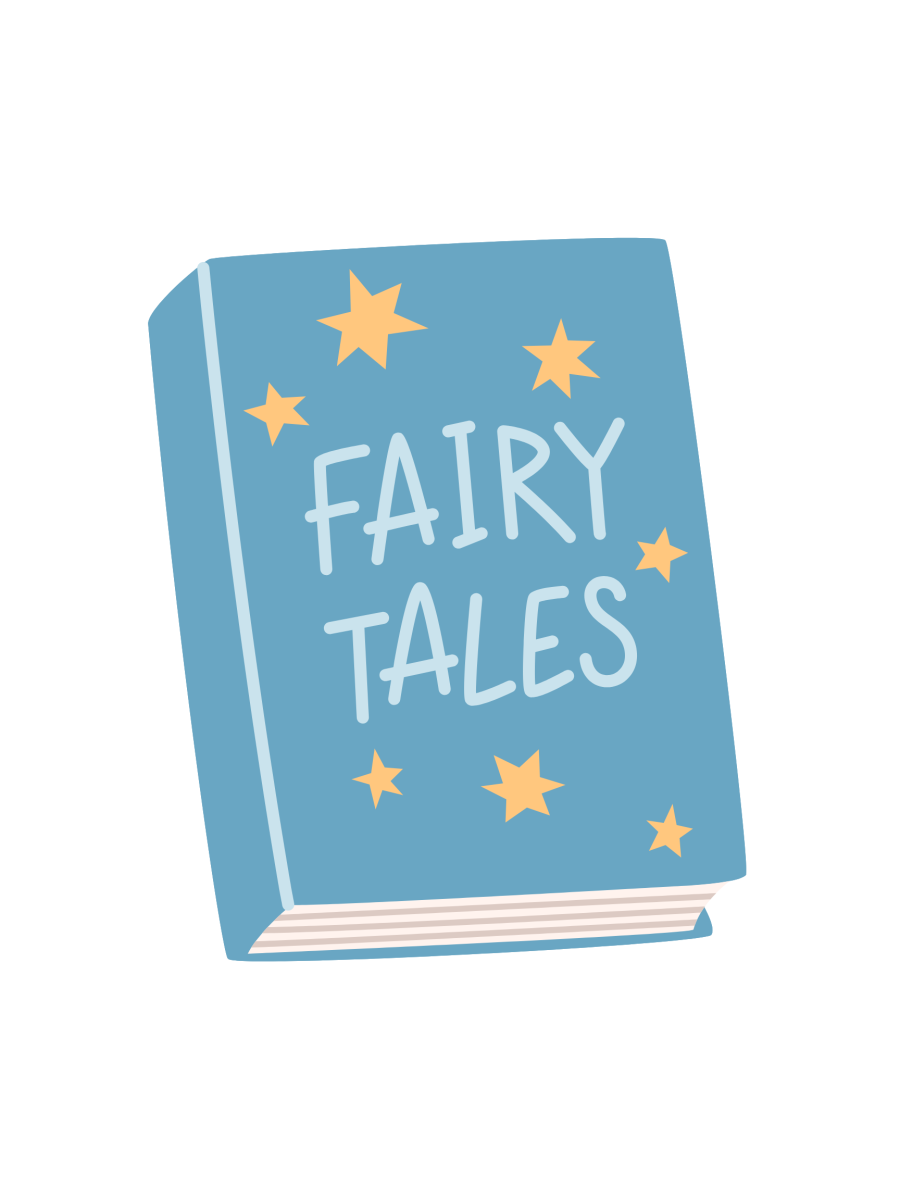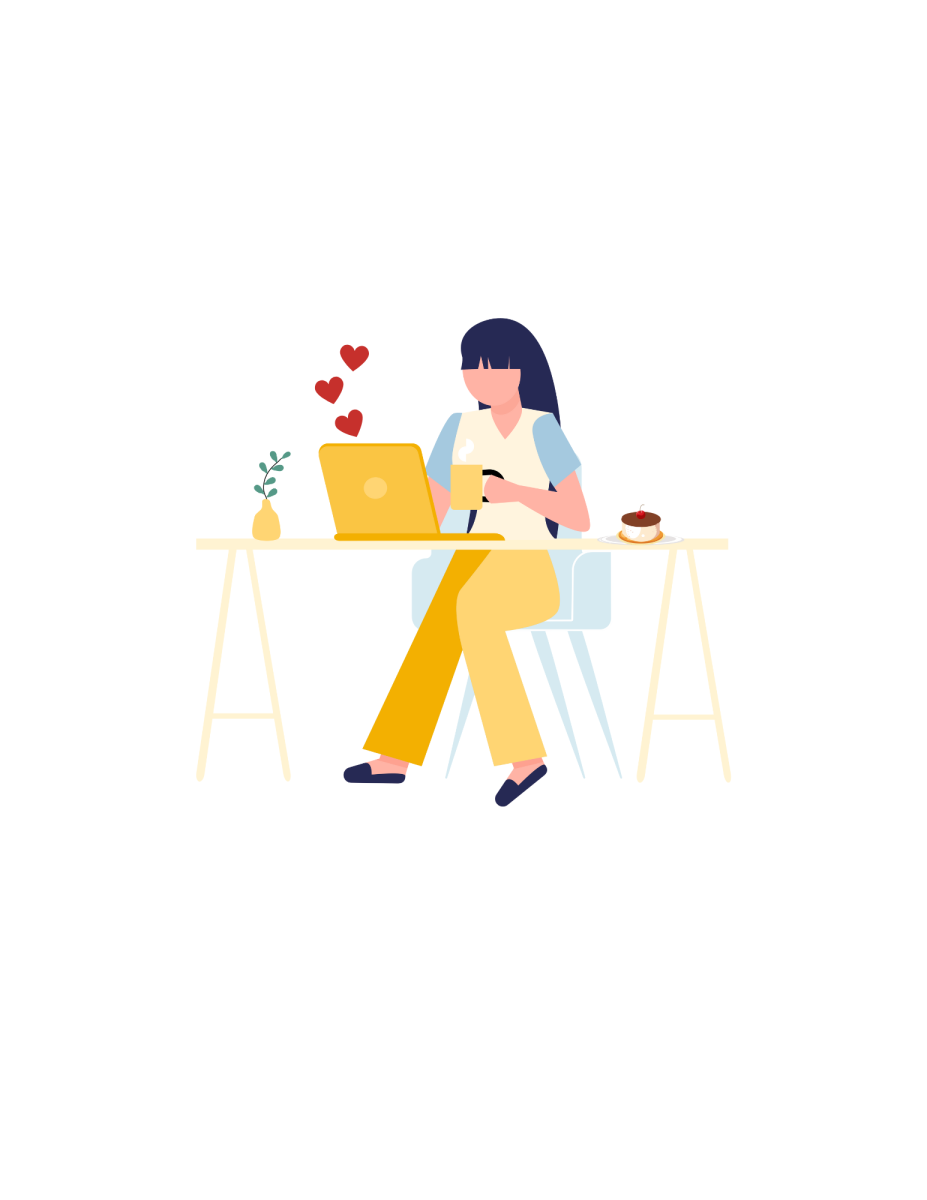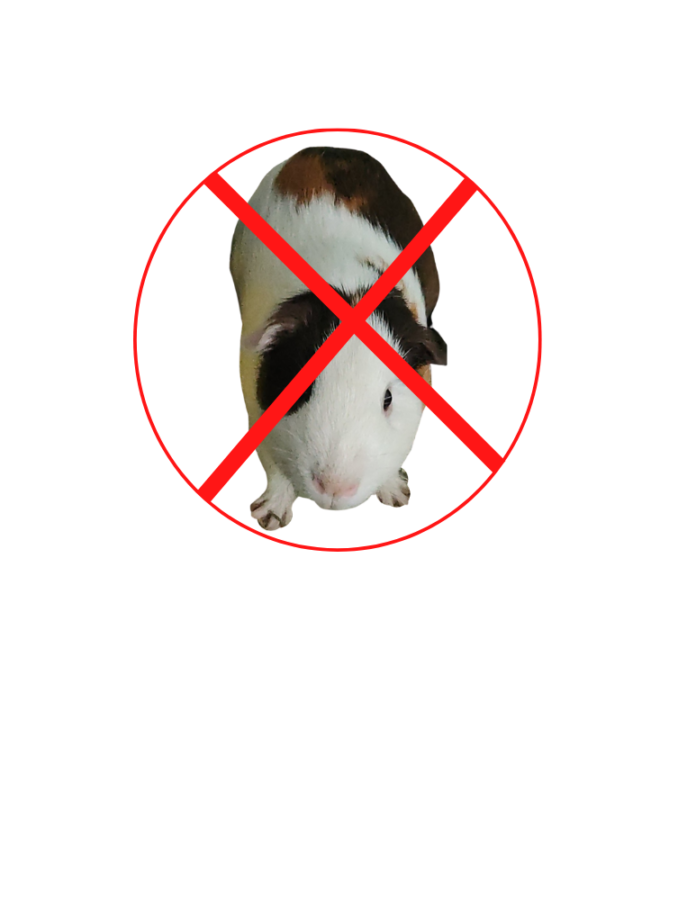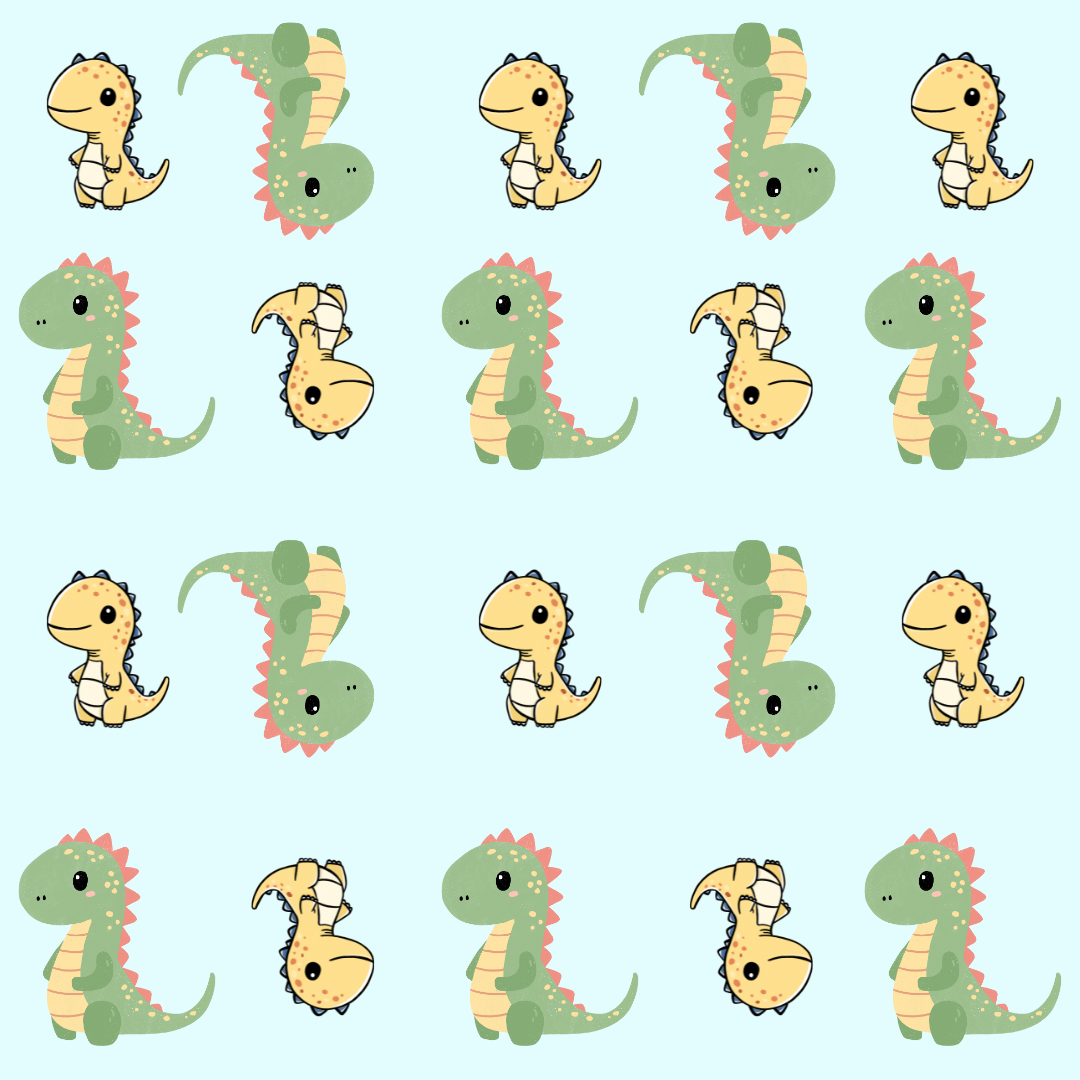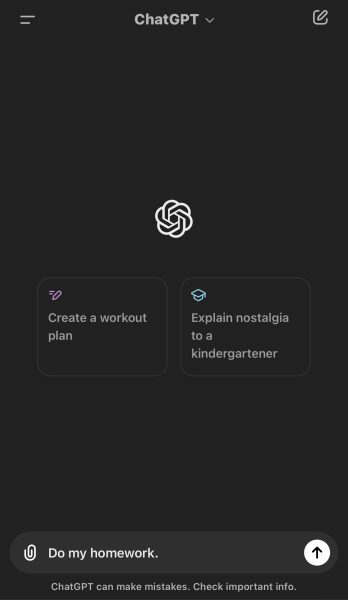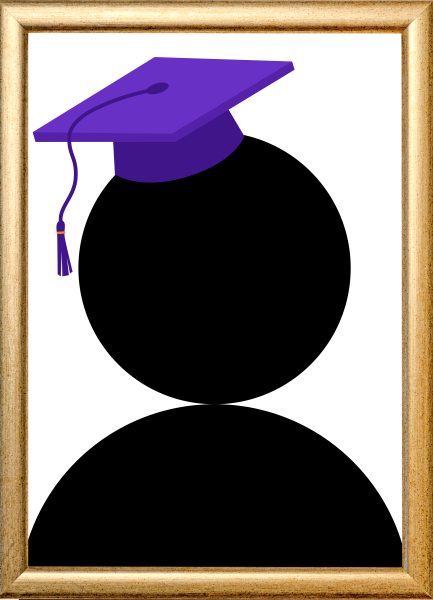Color Changing Schedules
How to change the colors of classes in Canvas
"HP85 Computer Teardown" by eevblog is marked under CC0 1.0. To view the terms, visit https://creativecommons.org/licenses/cc0/1.0/
With the removal of Google Classroom, students this year have had to adapt to the new program Fort Zumwalt School District has provided for in case of having to go virtual for the school year: Canvas.
With the variety of class names and color choices, it can be hard to feel organized. Luckily, there is a way to make your classes stand out.
How to Change Canvas Color Palettes
- Go to fz.instructure.com
- Click on Calendar on the sidebar
- On the right hand side, the classes will be under a calendar drop-down menu
- Click the color next to the class
- Choose a color provided or put in a custom color code
Click ‘Apply’
How to Change Canvas Class Names
- Download Canvas Student on your smartphone
- Select Dashboard
- On the class you want to change the name of, click the three dots in the top right corner of the class picture.
- In the text box where it says ‘Nickname,’ write the name of the class you are taking.
- Click the blue ‘Done’ button in the top right corner
Unlike Google Classroom, Canvas gives students the power to change the class color and the nickname of the class on their end. This feature allows students to organize their own way.